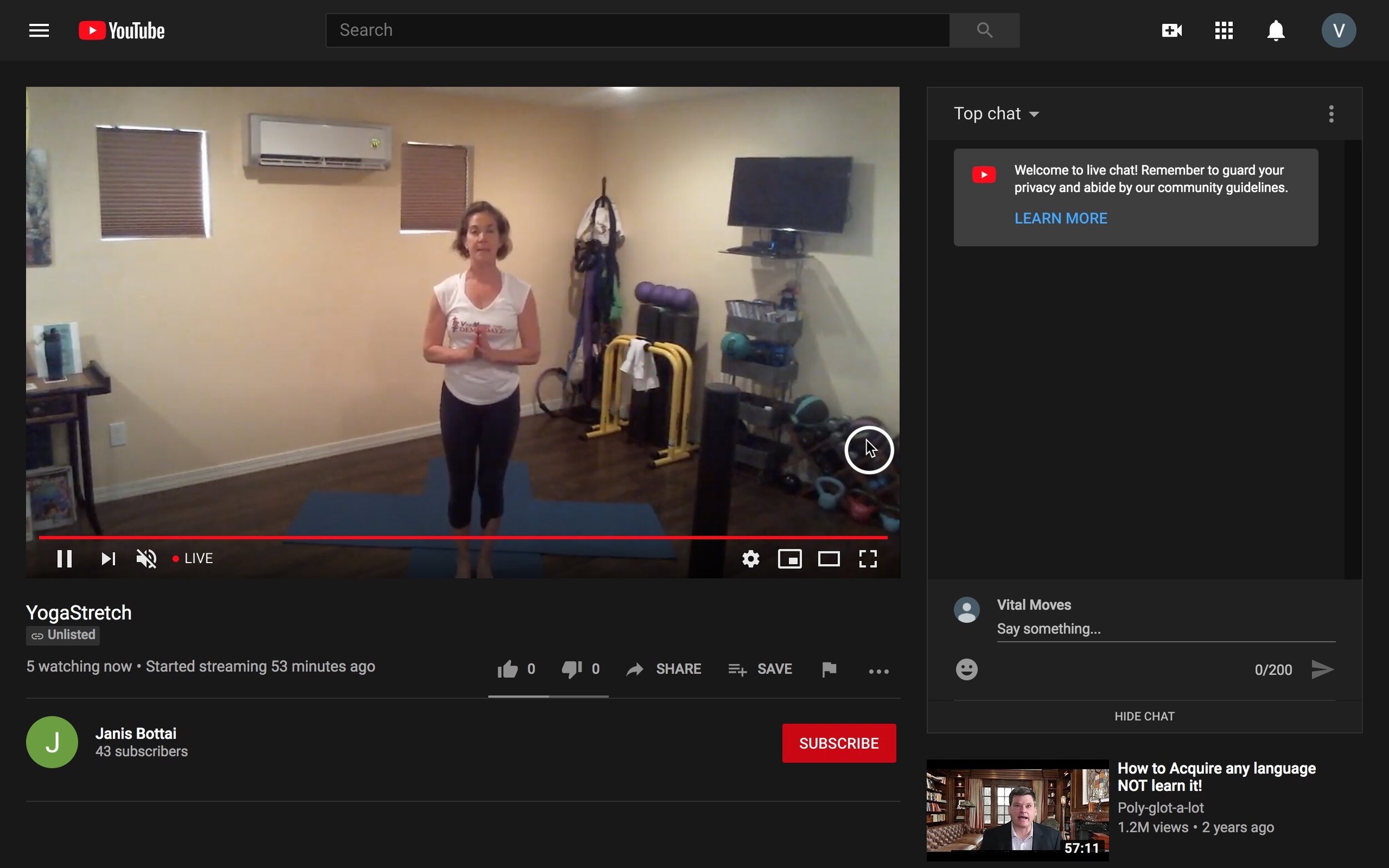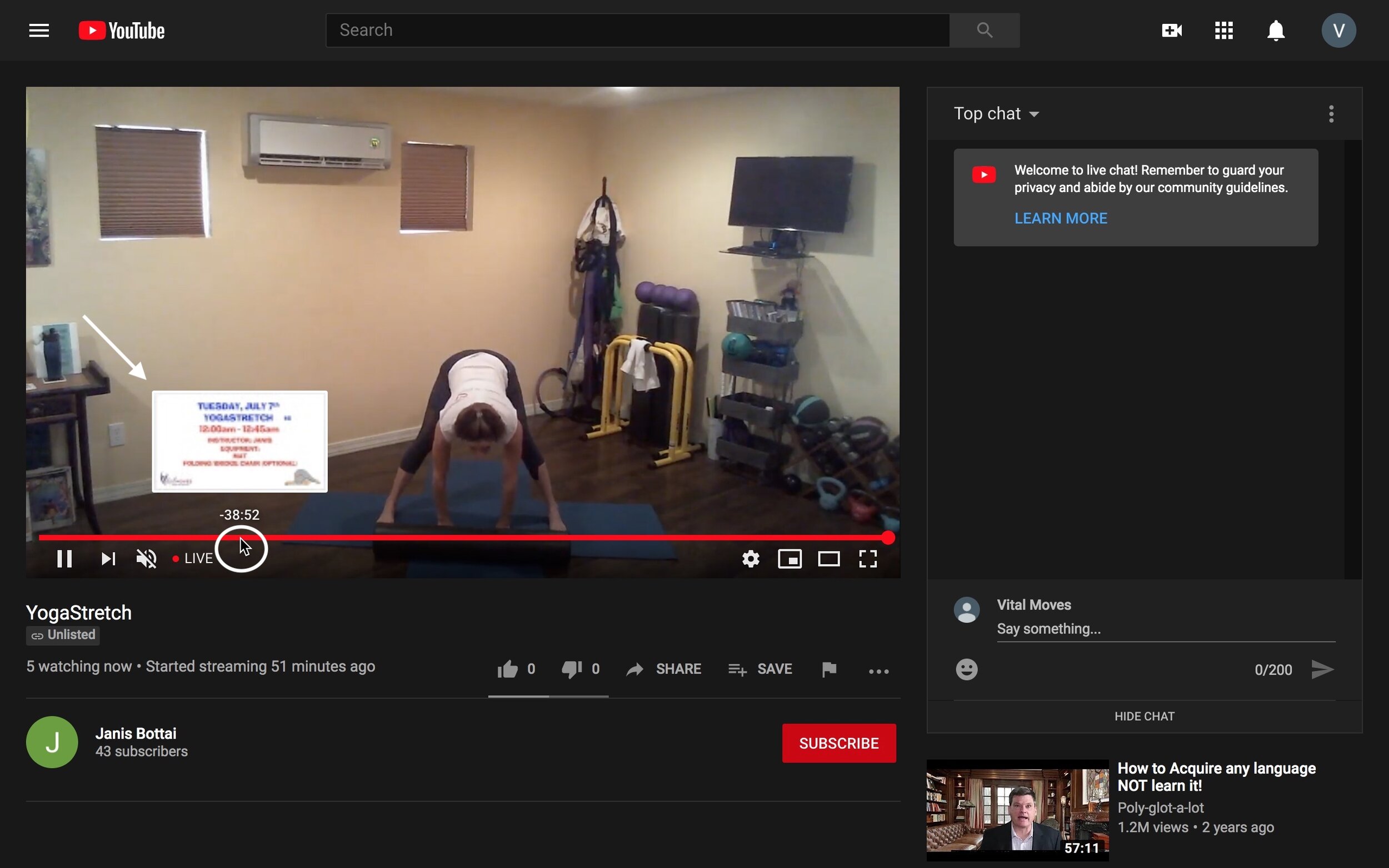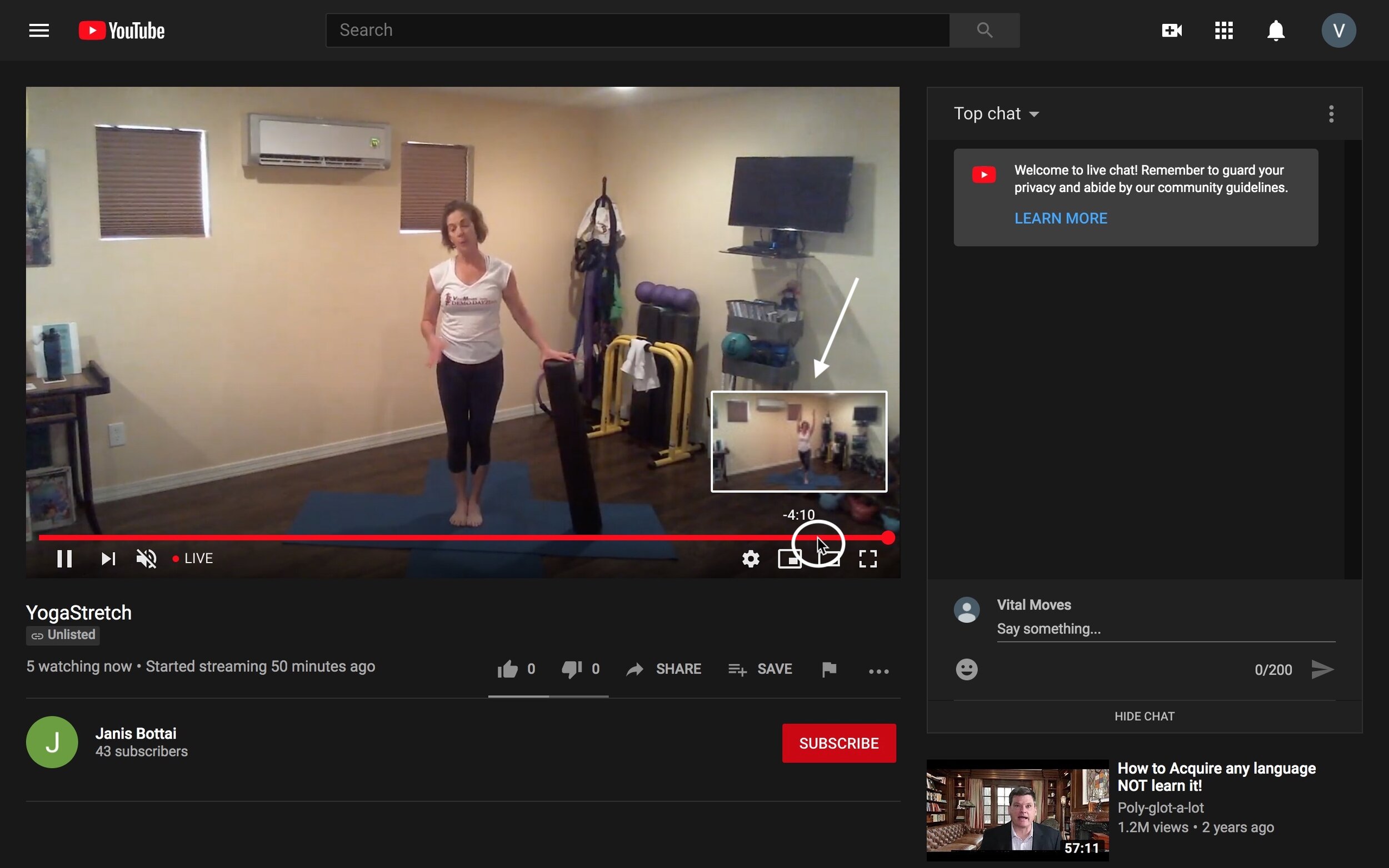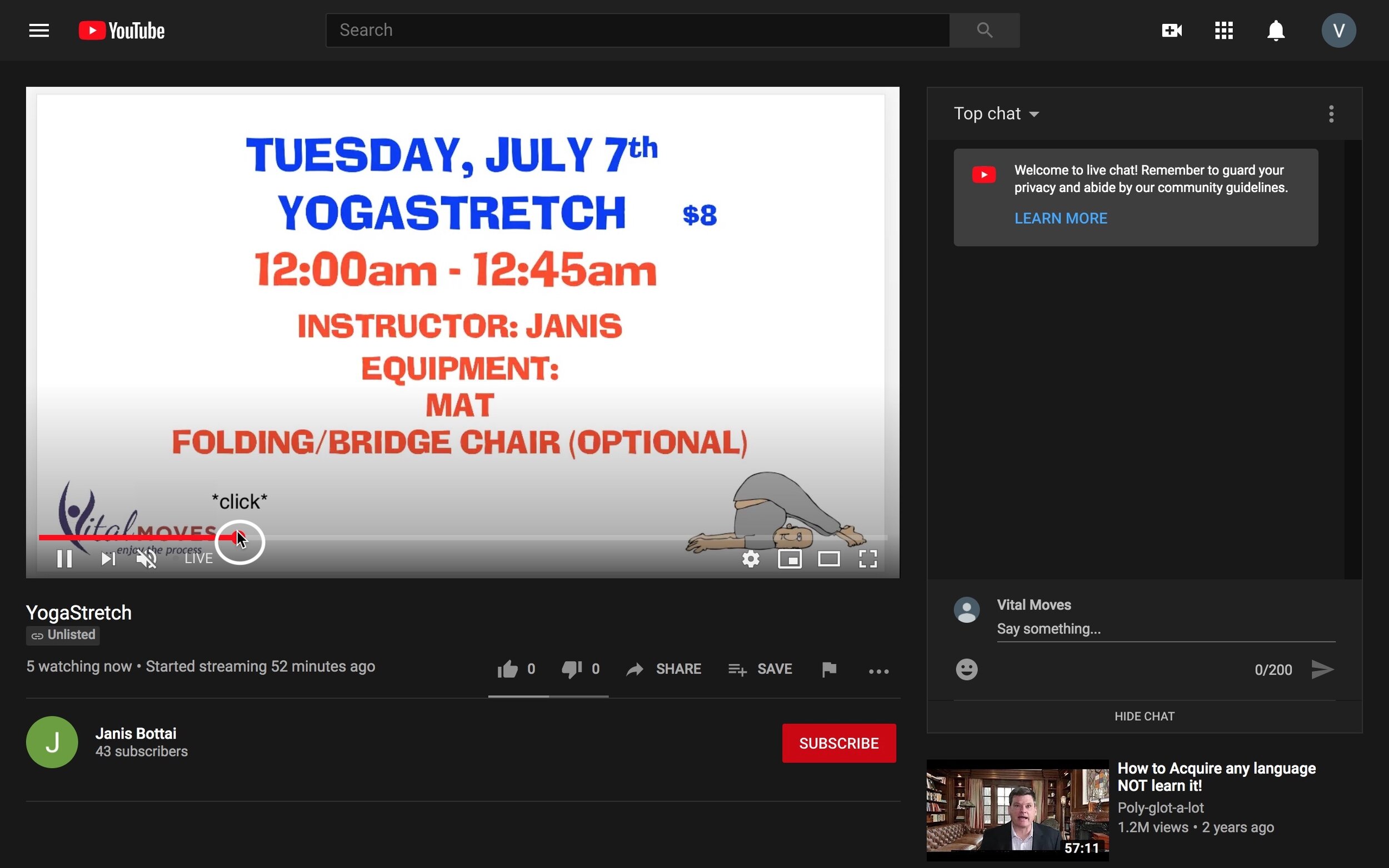Live Class Tech FAQ’s
Jess and Dylan’s collection of simple fixes for common questions.
…if we don’t answer your question here, email us!
Rewinding a Video (on a Laptop or Desktop Computer)
Step 1 : Hover your cursor over the video, where a red bar should pop up along the bottom of the screen. You don’t have to hover over a certain spot, anywhere over the video will do.
Step 3 : Slide your cursor along the red bar to the left until the screen shows the introduction slide to the class.
Step 2 : Hover your cursor over the red bar that just popped up, where a little screen should show up above your cursor. The screen is a preview of where you are fast forwarding to or rewinding to!
Step 4 : Click on the red bar and then the video screen should change to the introduction slide. Now you just have to wait until the class begins as normal!
Out of Sync Audio
The fix for this is generally simple, and is usually our first recommendation with any problem before trying other things.
Just refresh the page! Here are a couple different browser examples to help find the refresh button.
Chrome
Firefox
Edge
Safari